Practice Management on Embodia - Part 2: Scheduling - Drag-and-drop calendar appointments to change their start time
Once you have booked a patient into your calendar, you can change the appointment time using the drag-and-drop feature.
This feature is disabled by default but you can enable it from the calendar.
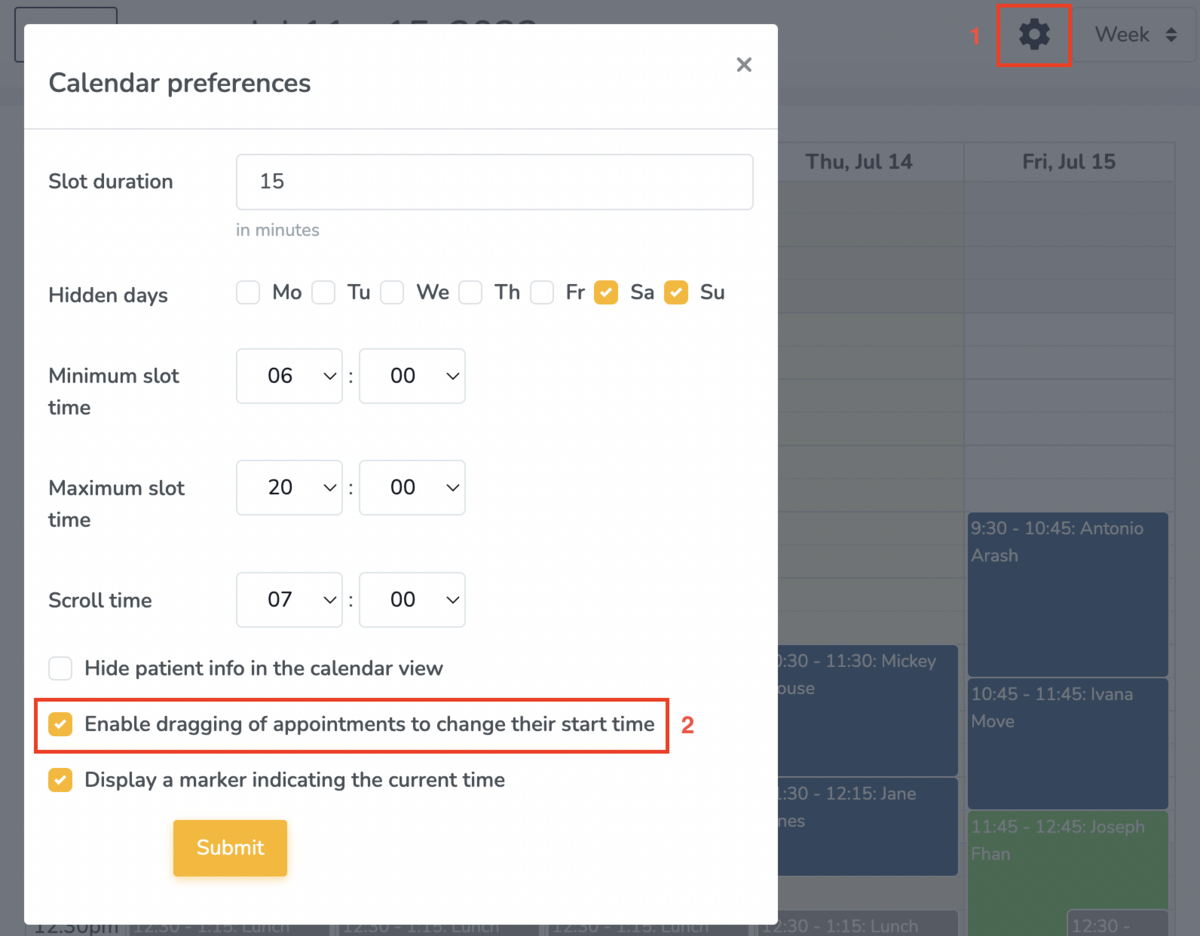
After dropping the booking you will be prompted to fill in the Edit consult pop-up confirming the new booking start time (#1 in the image below).

By default, if you change the start time or the duration of the consult, Embodia will automatically email all participants to inform them about the change. If you would like to skip sending this email, check the checkbox beside Skip sending an email to all participants if the start time or the duration of the consult changed (#2 in the image above).
Click Submit to confirm the new appointment time.
You will then see one of the following two banners appear on your screen confirming the successful booking change:

